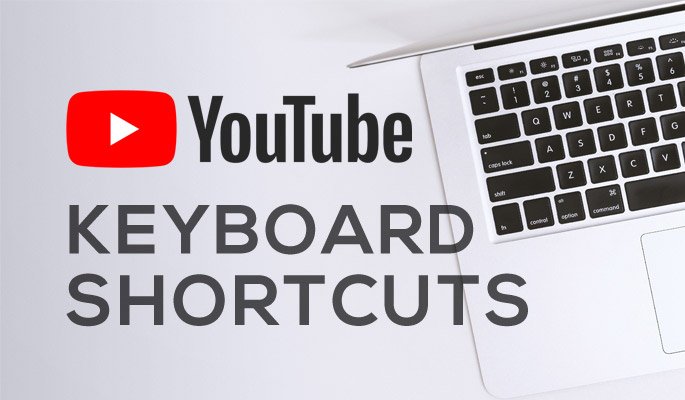YouTube keyboard shortcuts will help you to easily navigate and control your video playback. There are several useful shortcuts you can use. Here is the list of keys that you can use on your keyboard for a better experience while watching YouTube videos.
YouTube shortcut keys speed
Make video speed slow:
Press the Shift and ‘,’ (comma) keys on the keyboard to decrease the playback speed of a video.
Make video speed fast:
You can make video speed fast by pressing the Shift key and ‘.’ (period) key. You can press ‘.’ (period) key multiple times to add more speed and make sure you keep pressing the Shift key too.
Pause & play the video: Spacebar or K
Press the spacebar or the ‘K’ key on your keyboard to play and pause a video. Holding down either of these keys also plays the video in slow motion.
YouTube shortcut keys volume
Turn up and down the volume: up arrow, down arrow
Press up arrow key to increase volume. Press the down arrow key to decrease volume.
YouTube mute keyboard shortcut: M
Press the ’M’ key on the keyboard to mute and unmute the volume.
Skip video Youtube
Skip to video sections: 1-9
Press the number keys from 1 to 9 to jump 10%, 20%, etc to that percentage of the video.
For example: 1 jumps to 10%, 2 jumps to 20%, 3 jumps to 30%, etc.
Return to the previous video on the list: Shift + P
If you want to return to the previous video on the playlist while watching a playlist then you can press Shift and ‘P’ key.
Return to the next video on the list: Shift + N
If you want to return to the next video on the playlist while watching a playlist then you can press Shift and ‘N’ key. It will skip to the next recommended video if you’re not watching a playlist.
Jump to the start of a video: 0 or Home key
Press the ‘0’ (zero) key or the Home key on your keyboard to jump to the beginning of a video.
Jump to the end of a video: End key
Press the End key on your keyboard to go to the end of the video.
Fast rewind or forward 5 seconds: <- & ->
Press the left or right arrow keys to fast forward or rewind in increments of five seconds.
YouTube fast forward or rewind 10 seconds:
Press the ‘J’ key to rewind for 10 seconds. Press the ‘L’ key to fast forward 10 seconds.
YouTube captions shortcut
Captions and subtitles on/off: C
You can press the ‘C’ key on the keyboard to turn captions or subtitles on and pressing ‘C’ again turns them off.
Theater mode: Press the ‘T’ key to enable theater mode and the same key to disable theater mode on YouTube.
YouTube keyboard shortcut full screen: F
You can Press the ‘F’ key to make YouTube full screen and also press the ‘F’ or Esc key again to get back to normal mode.
YouTube mini player: i
Play the video in the bottom right corner of the screen using the ‘i’ key from the keyboard.